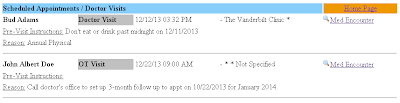My Messages will have a bit of a new look and feel in the coming days. The changes below are in the final testing stages.
New features include:
Sorting by column -- click on the column header and it sorts in ascending or descending order
Searches by column -- click on the right hand side of a column to use the new filter
Go to Page....-- type in a page number at the bottom to go to a particular page
Deleting multiple messages at once -- click on the new checkbox to the left of each message and then
click on the delete button at the bottom to delete all messages checked
Bug fixed -- You should also no longer see any instances where the messages get skewed because of strange formatting within a specific message.
Compatibility -- My Messages should also work better now from devices such as iPhones, Android phones, and browsers other than Internet Explorer.